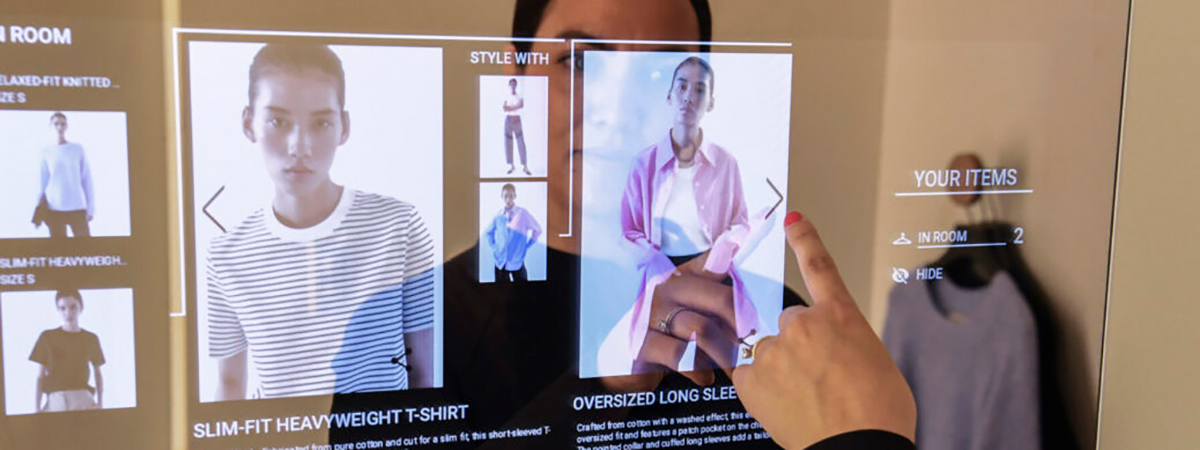How to list your products on Snapdeal
As a fashion retailer, you need to be where your shoppers are. This makes it imperative to list your products on multiple marketplaces and online channels.
However, listing on marketplaces poses some challenges. Some of the common ones are:
- Multiple templates to download, fill and keep track of
- Different taxonomies to follow for different marketplaces
- Each marketplace has specific template guidelines that you need to follow
- Images need to be optimised as per each marketplace's guidelines
And the list goes on. Retailers struggle with cataloguing teams to ensure consistency of data and faster turnaround times.
In this series of posts, we will guide you through the steps of setting up your account as well as product listings. Although some products will be unique and may require additional fields, this step-by-step process will cover the basics.
HOW TO GET STARTED ON SNAPDEAL
Step #1: Create a Snapdeal Seller account
The first step is to create a Snapdeal Seller account if your brand does not already have one. Create an account here or login to your seller account.
To register as a new seller, you are required to enter your brand’s GST number, account number as well as the phone number and email id with which the listing would be made. You will be asked to submit basic details about your business to successfully set up your Snapdeal Seller account.
You are required to submit the following documents:
- PAN
- GSTIN
- Bank account details
Once you have successfully registered, you can now login to the Meesho Supplier portal and gain complete access to the platform.

Step #2: Download the correct product listing template
The next step is to ensure that you download the right product listing templates for your product category. Each of Snapdeal’s product categories has unique templates categorized by gender. These templates come in an excel format and include a list of mandatory attributes as well as optional attributes that need to be filled in for each product SKU. It is best to avoid the common mistake of choosing the wrong template, as this will ensure your feed’s rejection along with wasted time.
To download the templates, it is necessary to select the ‘Gender’, ‘Category’ (footwear, accessories, apparel, etc.), ‘Sub-category’ (jackets, coats, ethnic wear, jeans, etc.) and finally ‘Product type’ (vests, blazer, sleepwear, etc.) specifically. Before downloading templates, the brand name must also be entered in the top 'Search/Select Brand' search bar. These templates come in an excel format and include a list of mandatory attributes and optional attributes that need to be filled for each product SKU.
It is important to note that Snapdeal changes/updates their product listing templates every week or two. This makes it more important to download the latest templates to avoid feed rejection.
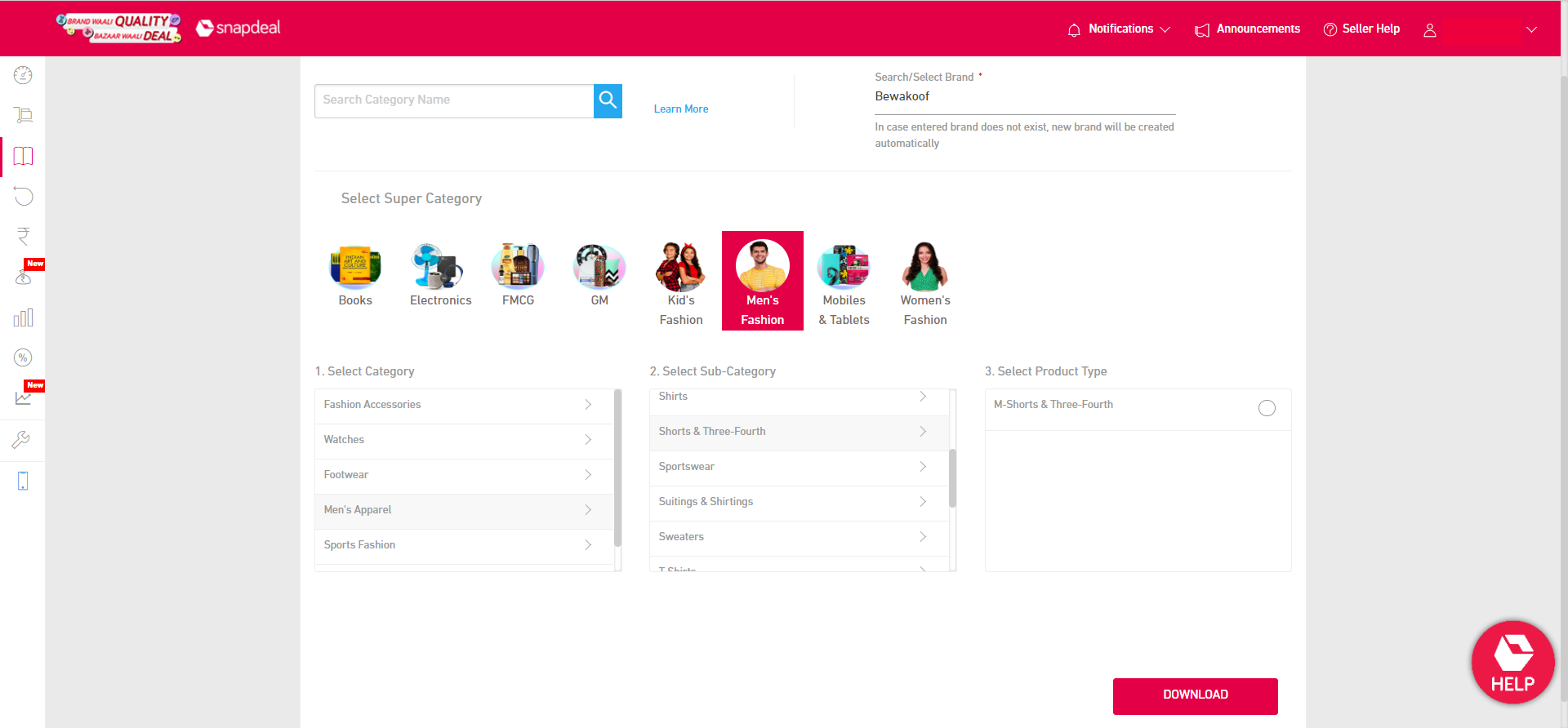
Step #3: Fill in the product listing template accurately
You are required to fill in specific details mandatorily for products such as product category, seller SKU, brand name and product ID among others. Other optional fields can be chosen to be filled or not depending on the seller.
It is necessary to click on the 'Enable content' pop-up that appears on the file to make the blank template sheet visible prior to filling it up. Enabling content also makes buttons on the sheet such as ‘Export sheet’ functional. The template has various attributes that cannot be edited such as:
- Brand name - When a brand's template is downloaded, the brand name column is already pre-filled and cannot be modified.
- Product name - While filling the product information within the file, the product name is automatically generated based on the filled values. For most cases, this product name uses values filled for brand, product type and color but may vary depending on templates.
- Country of origin – India is the default value for this attribute, but there is a possibility of editing.
The next step involves clicking on the ‘Export sheet’ button visible on the template. If there are no errors, a message saying ‘Content sheet is exported on path’ is displayed. In case the files have errors, the message displays ‘Please fill in the details' with the cells highlighted in red. Once filled/corrected, the file can be exported again by clicking on ‘Export sheet’. Listing/Upload is only possible for a sheet with no errors.
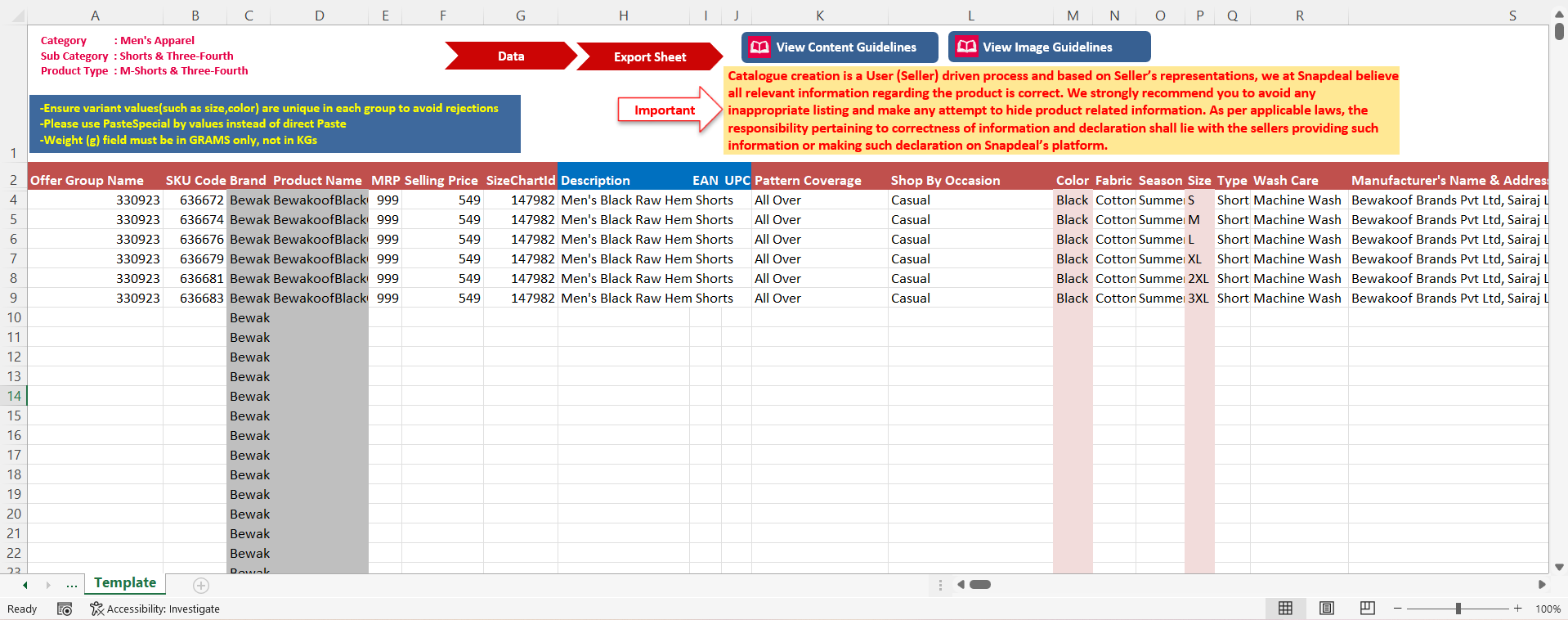
Step #4: Listing the products
This step requires you to upload the product listing template onto Snapdeal’s Seller account platform. This is done by clicking on ‘Upload content sheet’, selecting the filled in template and finally clicking on ‘Submit’. You will get a confirmation of the listing once successfully submitted.
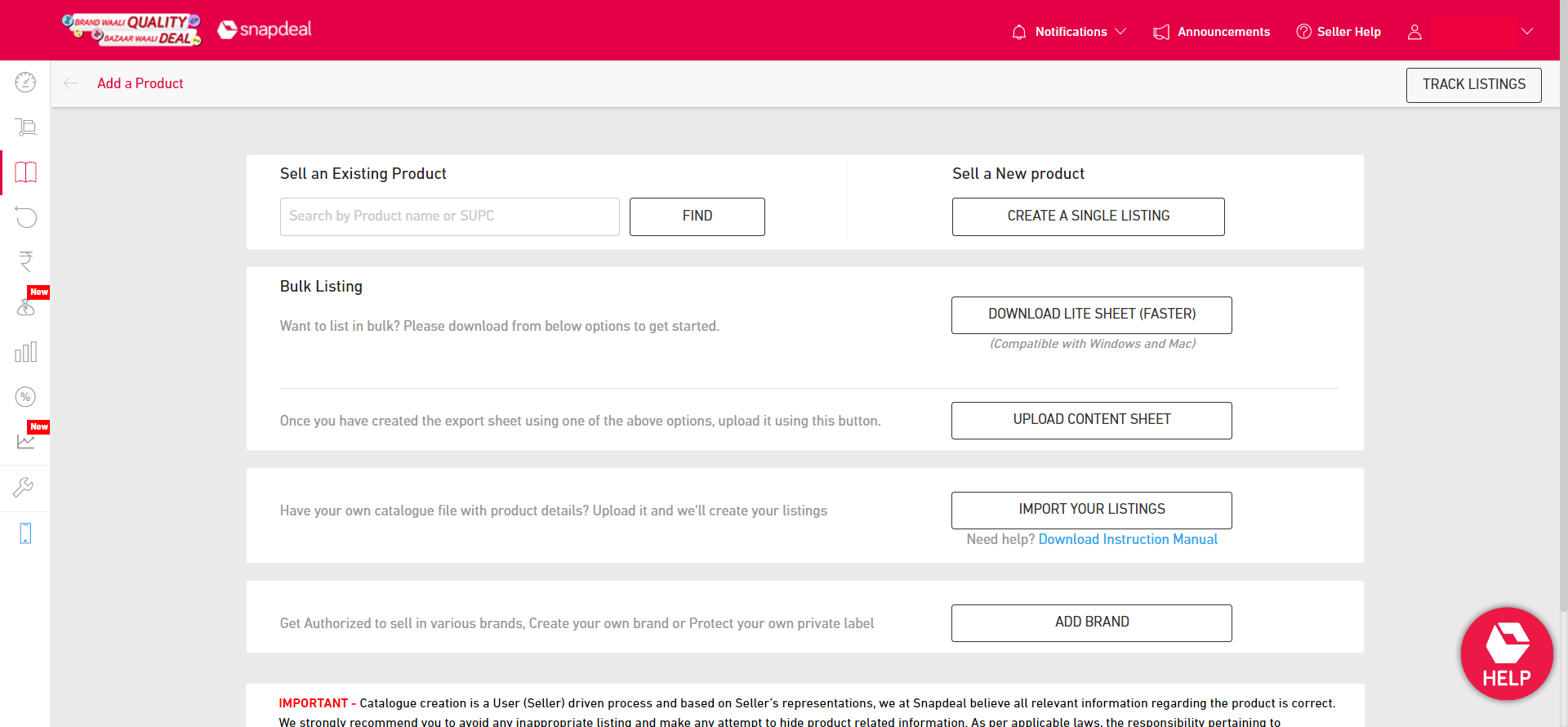
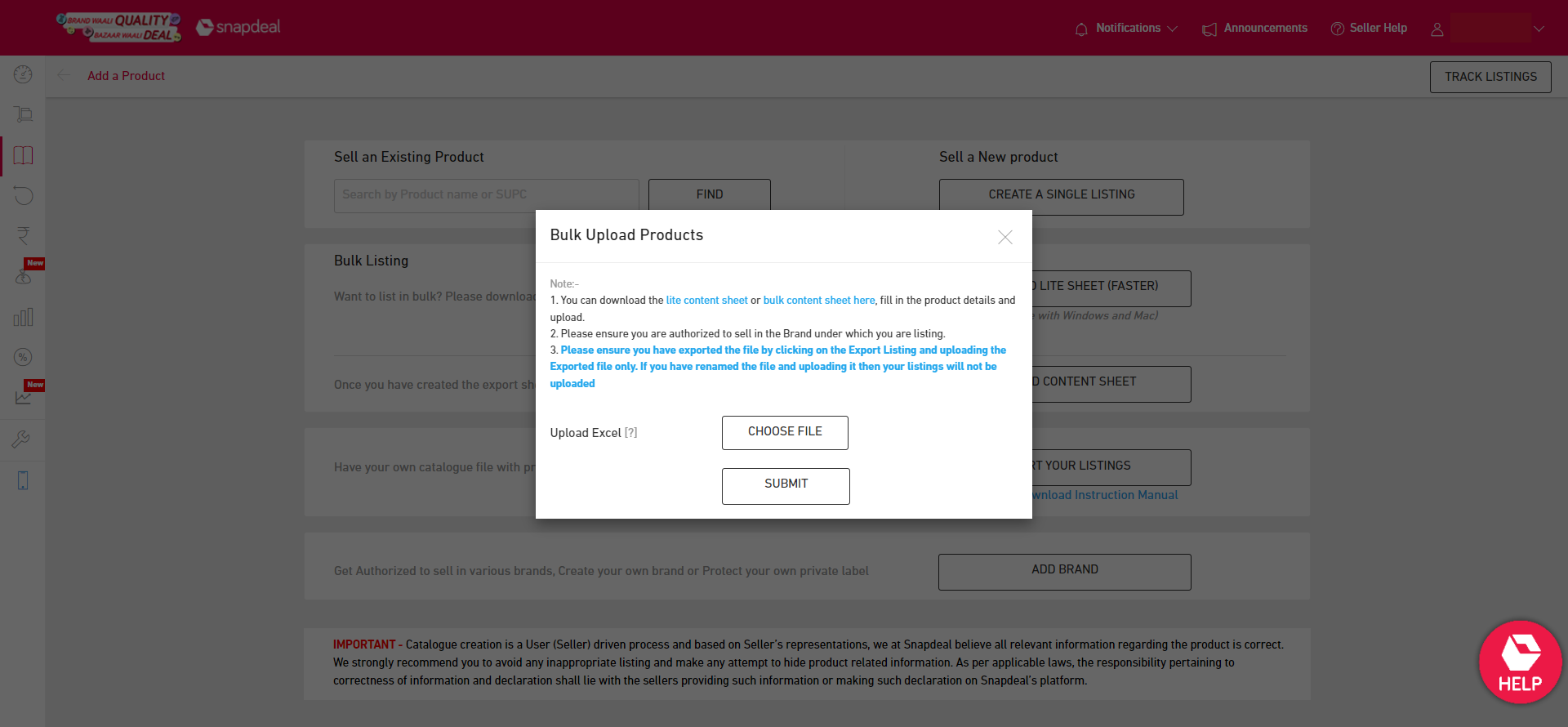
Once listed, details regarding the upload such as approval, rejection, live, etc can be viewed in the ‘Track New Listings’ section. Live products from the uploaded templates are displayed in the ‘Approved’ section on the platform.

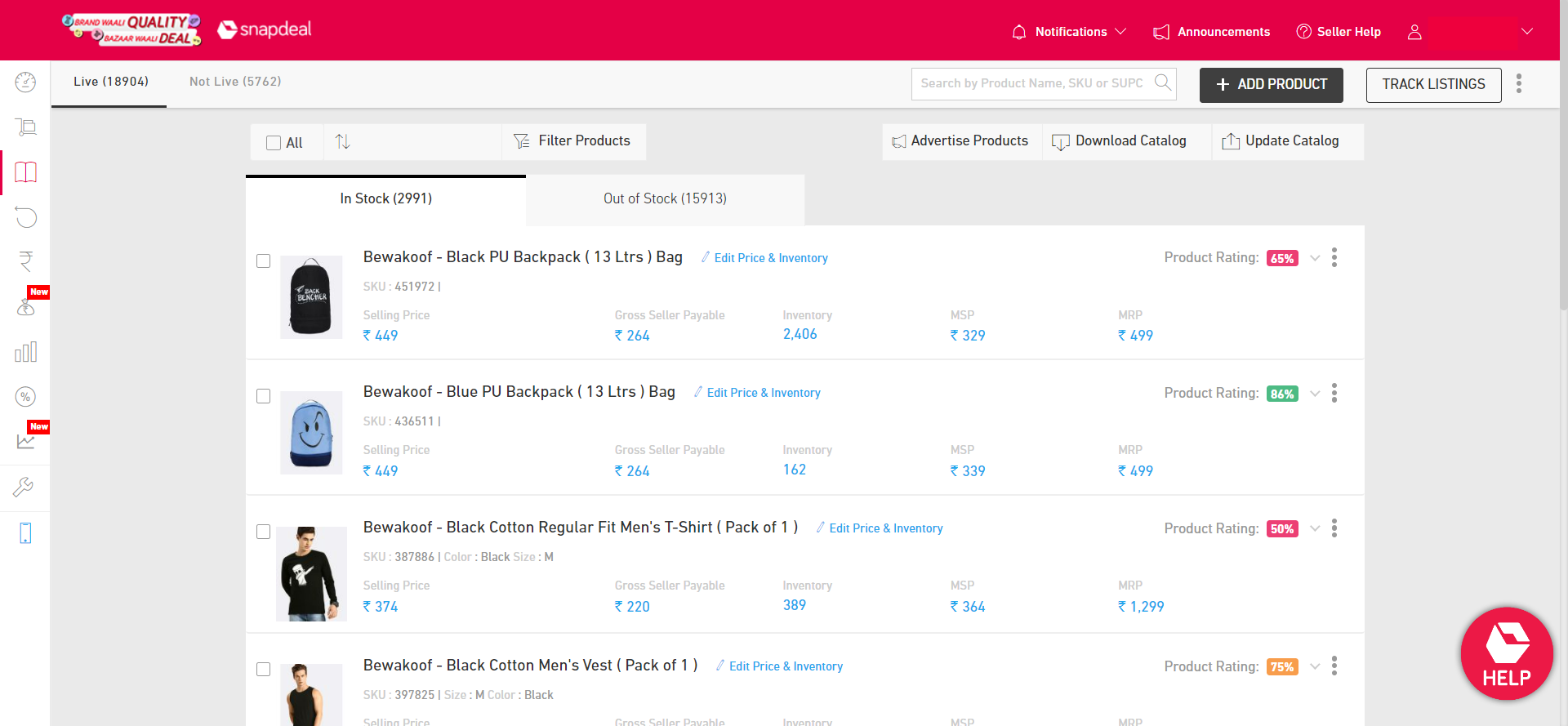
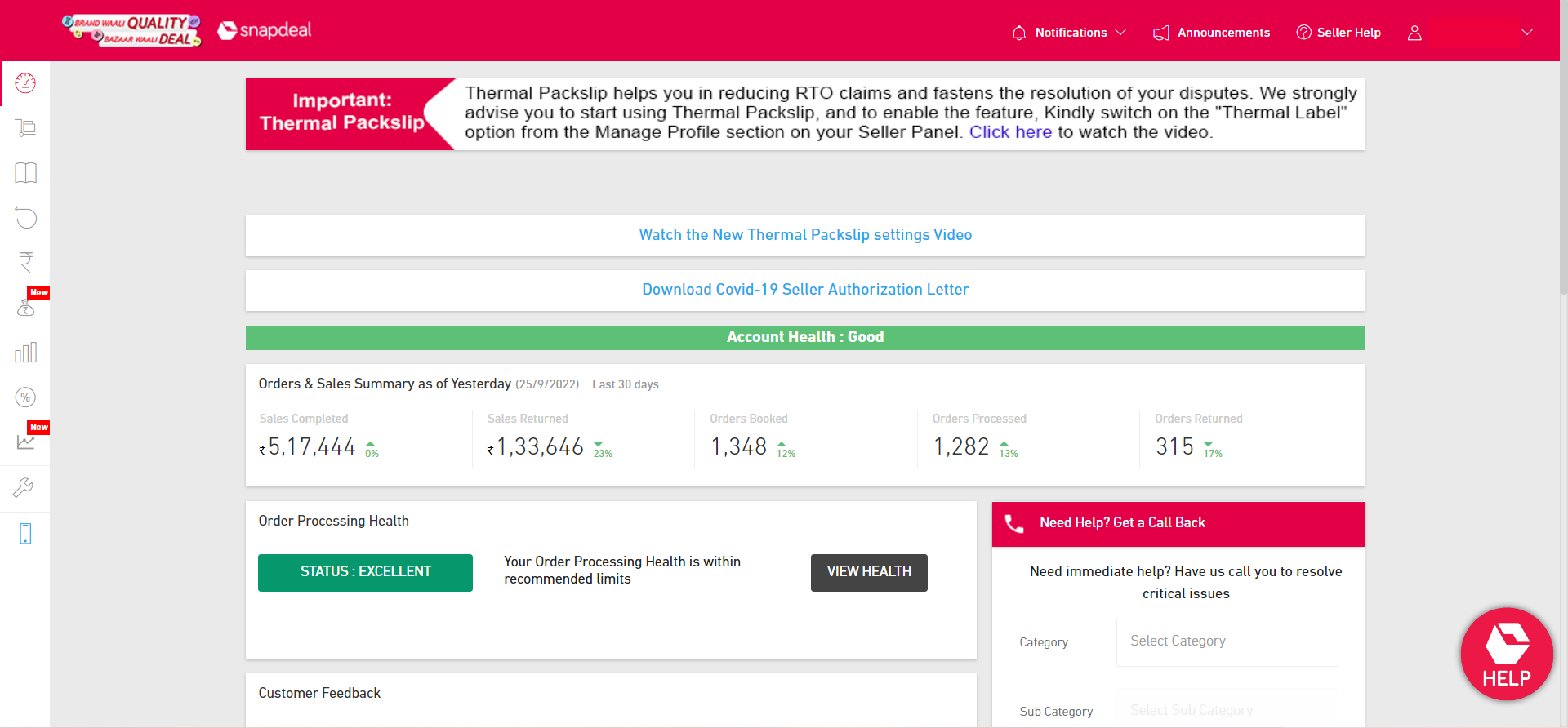
Step #5: Errors/Failure in the product listing
This step is an optional step depending on if your product listing template has failed to list. The upload can still be rejected even if the template file is reviewed for errors while being filled out. Other file errors are displayed on the platform during the QC process and must be fixed for a successful product listing. Some common errors that are displayed on the platform are:
- Product listing does not match the downloaded category/sub-category/product type of the template
- Duplicate SKUs
- Issues with images
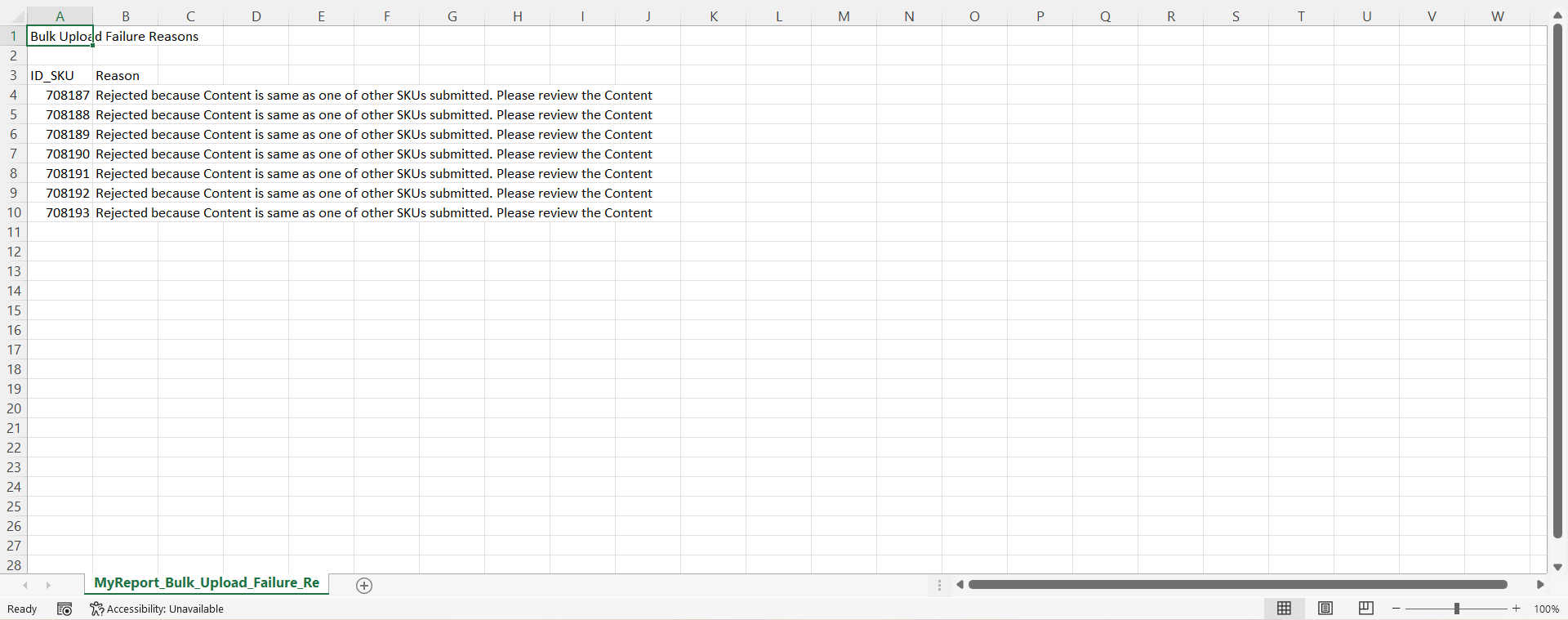
CATALOGIX
Catalogix is an AI-powered cataloging and feed management solution that gets you from products to multiple marketplace and channel listings in a couple of hours. Once your seller account is created, complex excel sheets have to be filled and uploaded to list on marketplaces. Catalogix automatically fills all the mandatory attributes, including product titles and descriptions along with creating relevant image links/folders as per that marketplace's requirement. We even provide end-to-end support and handle upload and rejection management as well.

Talk to us today to learn more!
Read next: How to list your products on Amazon US

Building Trust in E-Commerce: The Ultimate Guide for Success