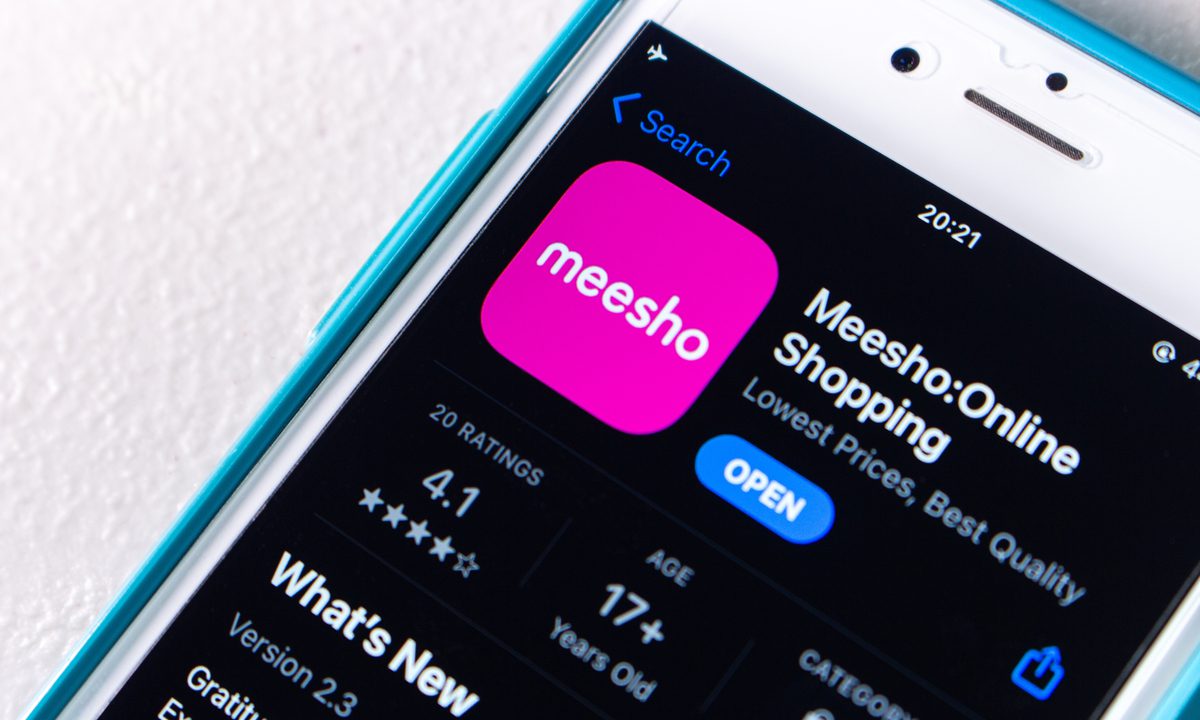
How to list your products on Meesho
As a fashion retailer, you need to be where your shoppers are. This makes it imperative to list your products on multiple marketplaces and online channels.
However, listing on marketplaces poses some challenges. Some of the common ones are:
- Multiple templates to download, fill and keep track of
- Different taxonomies to follow for different marketplaces
- Each marketplace has specific template guidelines that you need to follow
- Images need to be optimised as per each marketplace's guidelines
And the list goes on. Retailers struggle with cataloguing teams to ensure consistency of data and faster turnaround times.
In this series of posts, we will guide you through the steps of setting up your account as well as product listings. Although some products will be unique and may require additional fields, this step-by-step process will cover the basics.
HOW TO GET STARTED ON MEESHO
Step #1: Create a Meesho Supplier account
The first step is to create a Meesho Supplier account if your brand does not already have one. Create an account here or login to your seller account.
You will be required to submit your mobile phone number and OTP for verification when setting up an account. The next step is to input the email address associated with your organisation so that listings can be created. You will be asked to submit basic details about your business to successfully set up your Meesho Supplier account.
You are required to submit the following documents:
- PAN
- GSTIN
- Bank account
Once you have successfully registered, you can now sign in to the Meesho Supplier portal and start listing your products to sell them on Meesho marketplace.
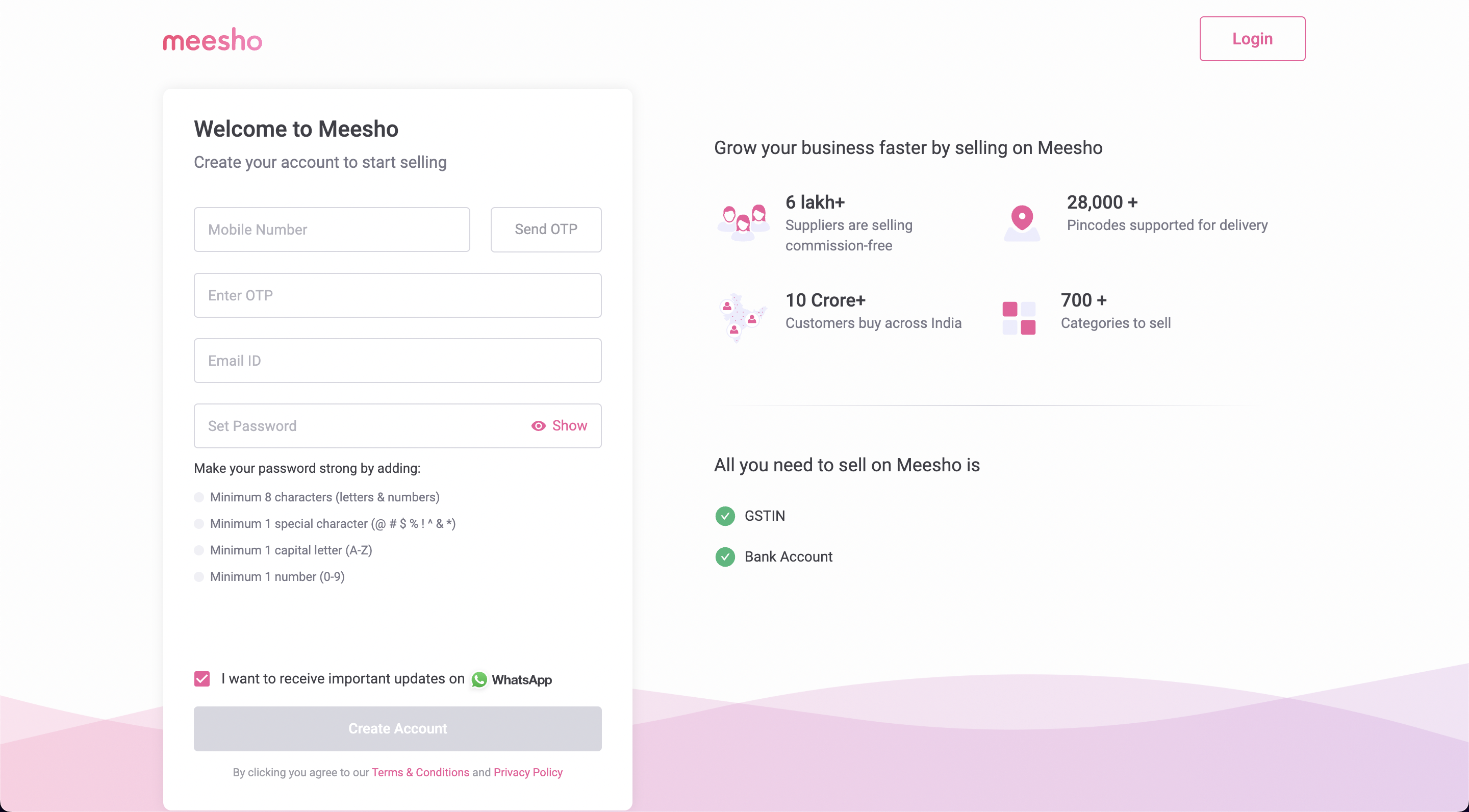
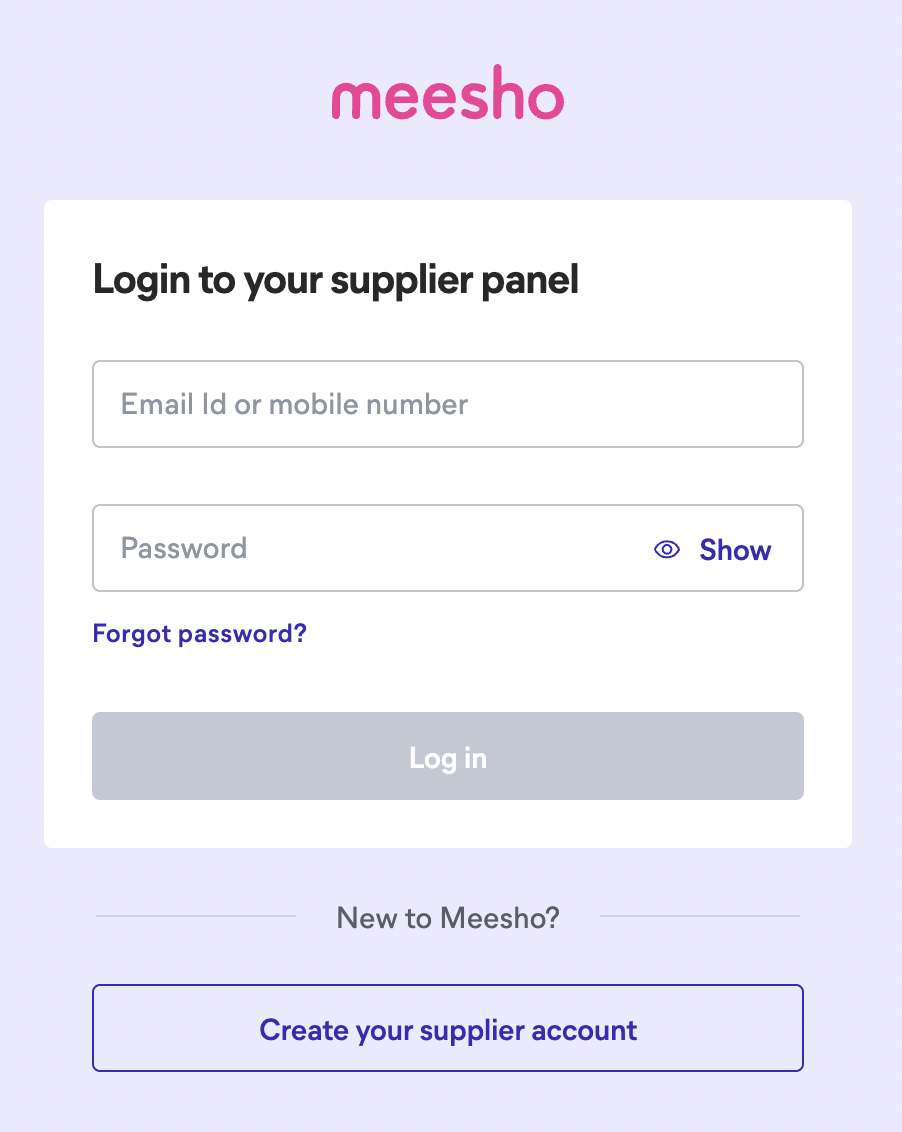
Step #2: Download the correct product listing template
The next step is to ensure that you download the right product listing templates for your product category. Within ‘Catalog Upload’ on the sidebar, select ‘Bulk catalog upload’ and search for the category to download the relevant templates. Each of Meesho’s product categories has unique templates categorized by gender. These templates come in an excel format and include a list of mandatory attributes as well as optional attributes that need to be filled in for each product SKU. It is best to avoid the common mistake of choosing the wrong template, as this will ensure your feed’s rejection along with wasted time.
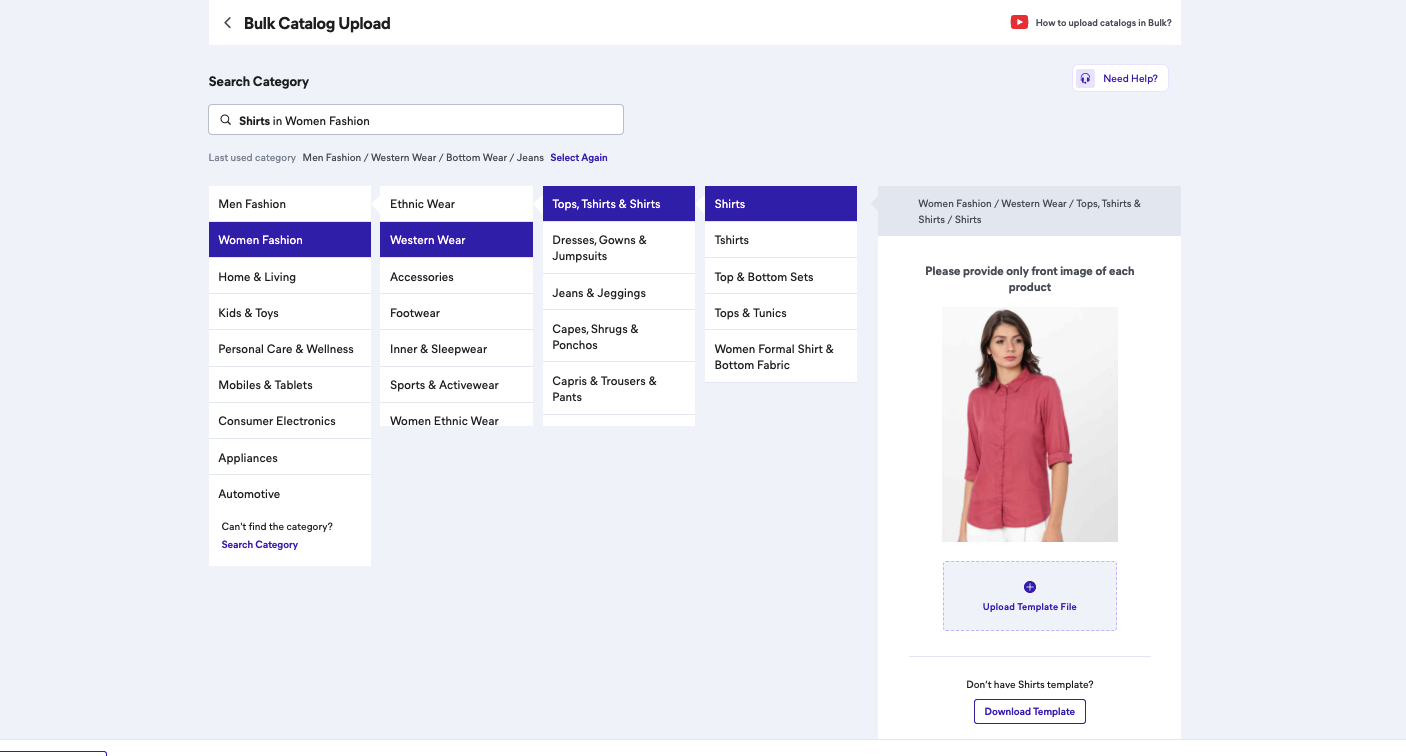
Step #3: Fill in the product listing template accurately
You are required to fill in specific details mandatorily for products such as product category, seller SKU, brand name and product ID among others. Other optional fields can be chosen to be filled or not depending on the seller.
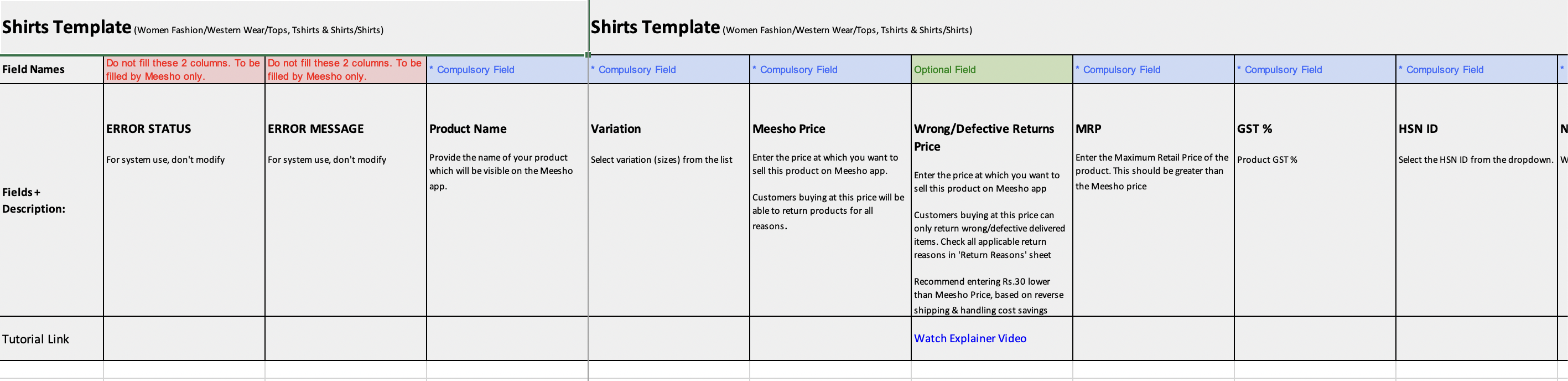
Step #4: Listing the products
This step requires you to upload the product listing template onto Meesho’s Supplier account platform. This is done by selecting ‘Catalog uploads’ in the sidebar or within ‘Inventory’. Upload your products either by selecting ‘Add catalog in bulk’ (for multiple products) or ‘Add single catalog’ (for a single product). As done while downloading a template, search for your category and attach them in order to add the products. You will have a successful product listing process if the file has no errors. You are provided with a unique File ID and tracking information regarding the success or failure of listing for each upload. Select ‘Download error file’ to download the error/rejected files.

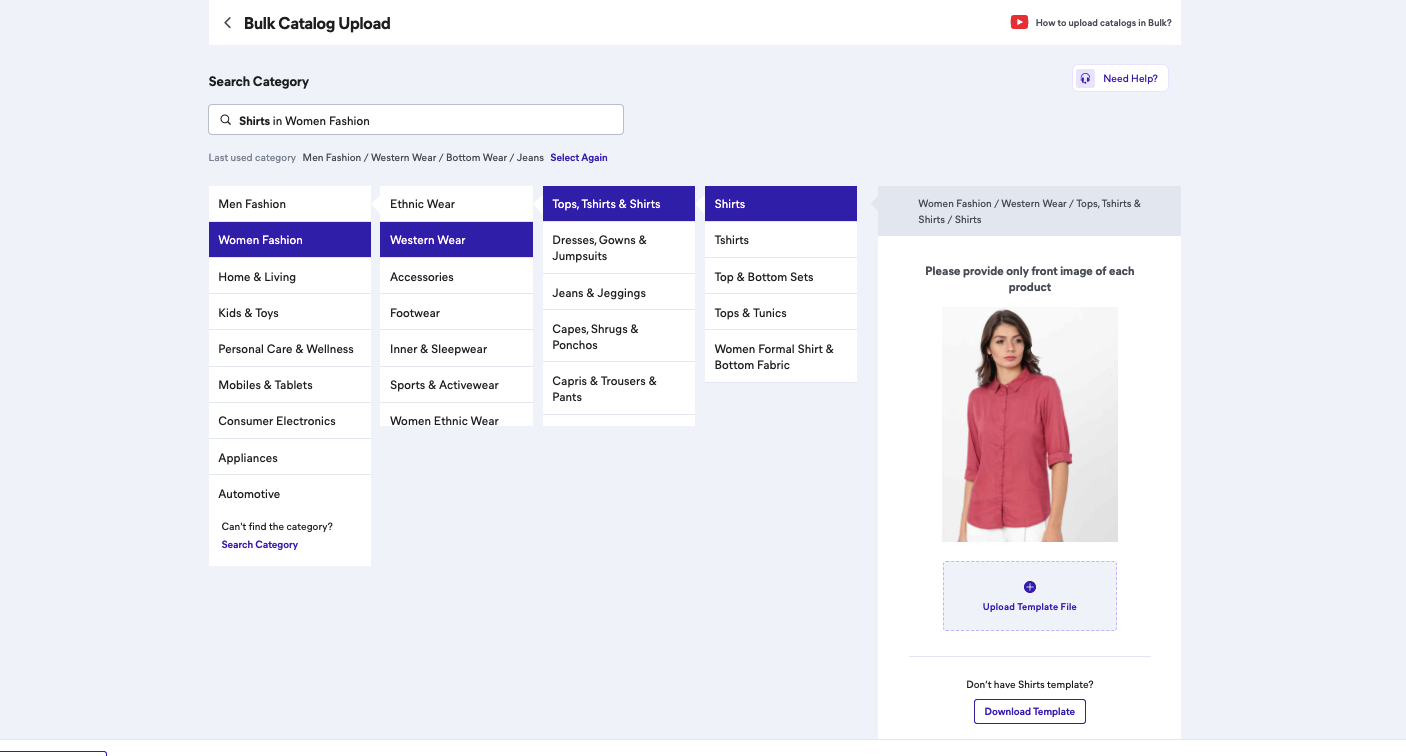
The products will be visible on the dashboard under ‘Inventory’ along with tracking information regarding success or failure of listing, live products, out of stock products.
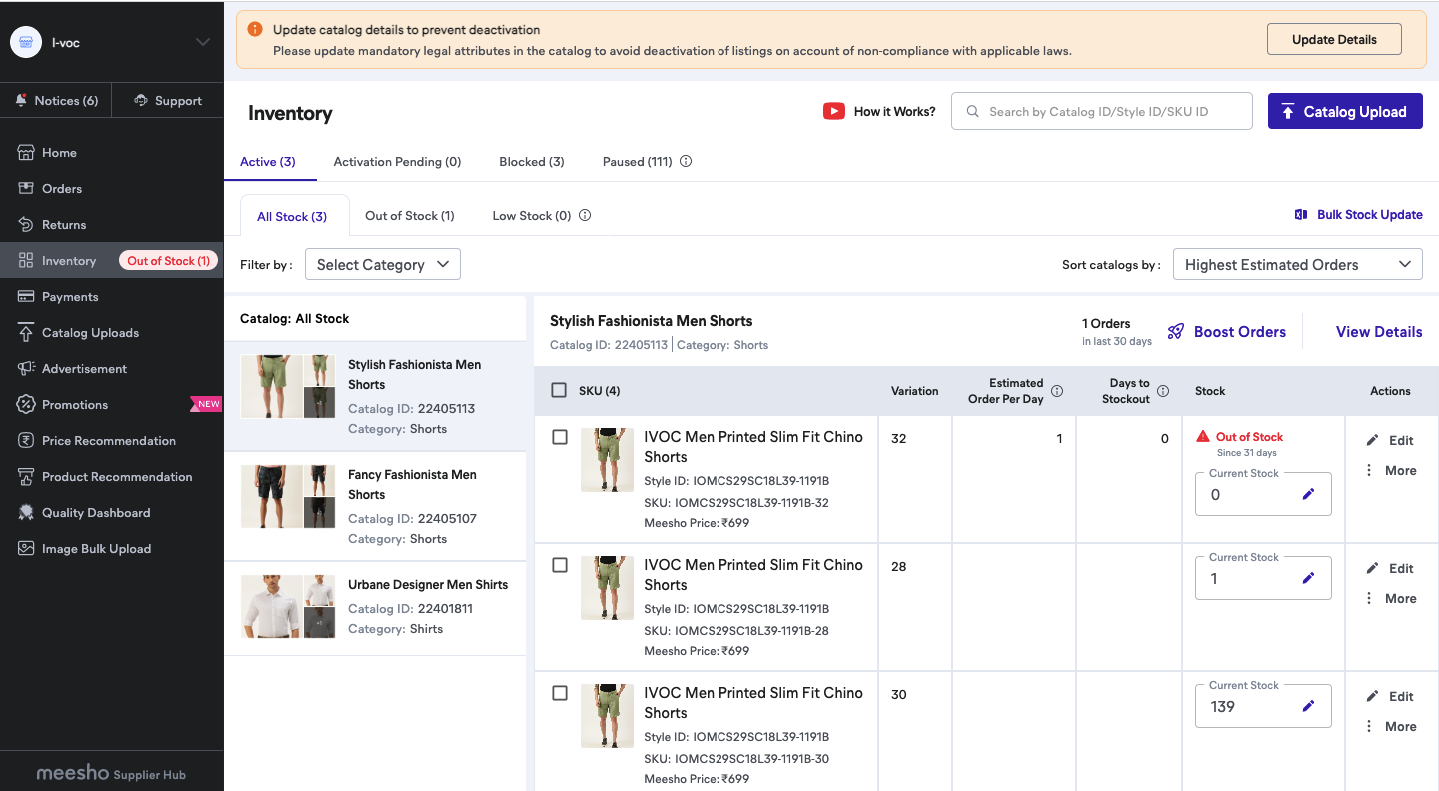
Step #5: Errors/Failure in the product listing
This step is optional and is needed only if your product listing template has failed to list. If the file has errors, this is indicated in the ‘QC status’ section. To complete a successful product listing, these templates need to be downloaded, corrected and re-uploaded.
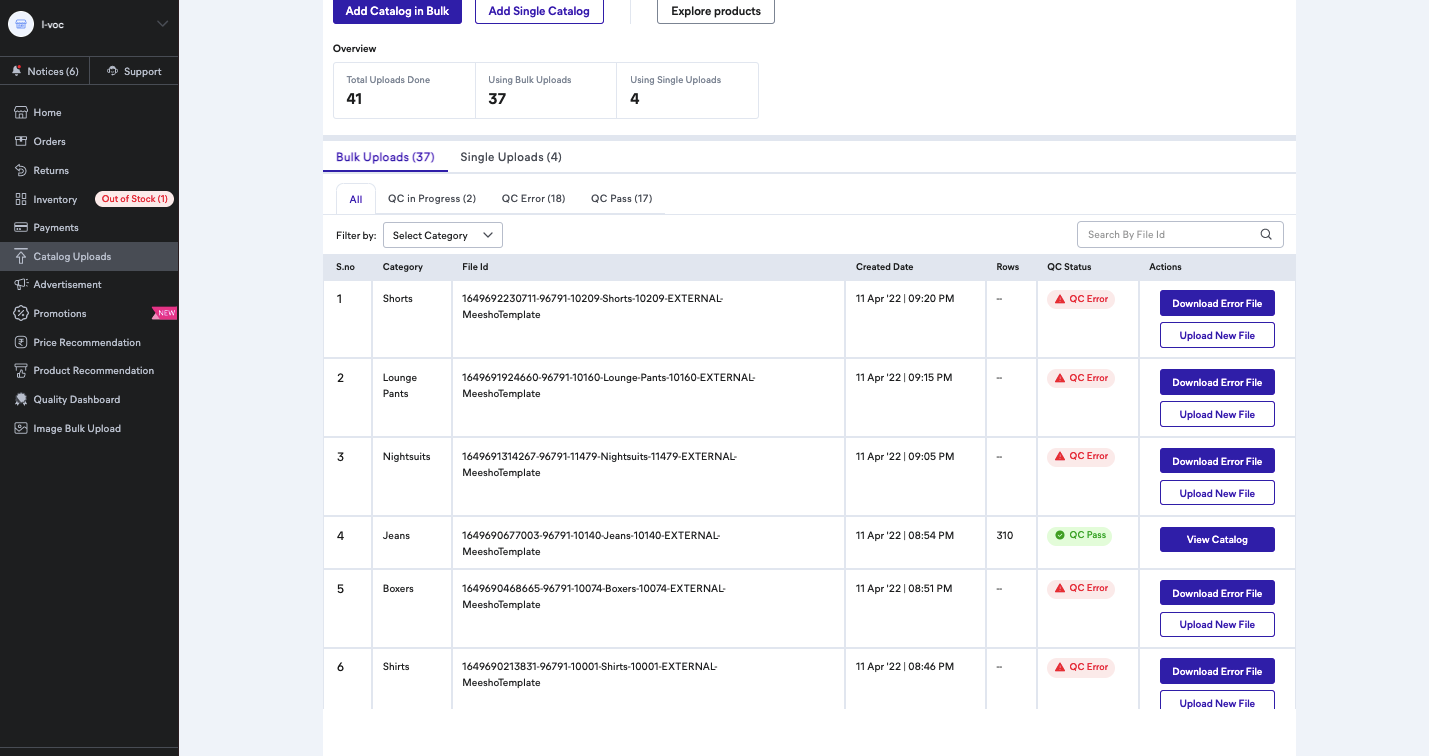

CATALOGIX
Catalogix is an AI-powered cataloging and feed management solution that gets you from products to multiple marketplace and channel listings in a couple of hours. Once your seller account is created, complex excel sheets have to be filled and uploaded to list on marketplaces. Catalogix automatically fills all the mandatory attributes, including product titles and descriptions along with creating relevant image links/folders as per that marketplace's requirement. We even provide end-to-end support and handle upload and rejection management as well.

Talk to us today to find out more!
Read Next : How to list your products on Snapdeal

A peek into "India in Fashion" exhibition at NMACC part 2

