
How to list your products on Amazon US
As a fashion retailer, you need to be where your shoppers are. This makes it imperative to list your products on multiple marketplaces and online channels.
However, listing on marketplaces poses some challenges. Some of the common ones are:
- Multiple templates to download, fill and keep track of
- Different taxonomies to follow for different marketplaces
- Each marketplace has specific template guidelines that you need to follow
- Images need to be optimised as per each marketplace's guidelines
And the list goes on. Retailers struggle with cataloguing teams to ensure consistency of data and faster turnaround times.
In this series of posts, we will guide you through the steps of setting up your account as well as product listings. Although some products will be unique and may require additional fields, this step-by-step process will cover the basics.
HOW TO GET STARTED ON AMAZON US
Step #1: Create an Amazon Seller Central account
If your company does not already have an Amazon Seller Central account, the first step is to create one. Register here or sign in with your seller account.
You will be required to provide basic information about your company when registering to set up a seller account. You must list your bank account next to receive payments from Amazon.
You are required to submit the following details:
- Bank account number and bank routing number
- Chargeable credit card
- Government issued national ID
- Tax information
- Phone number
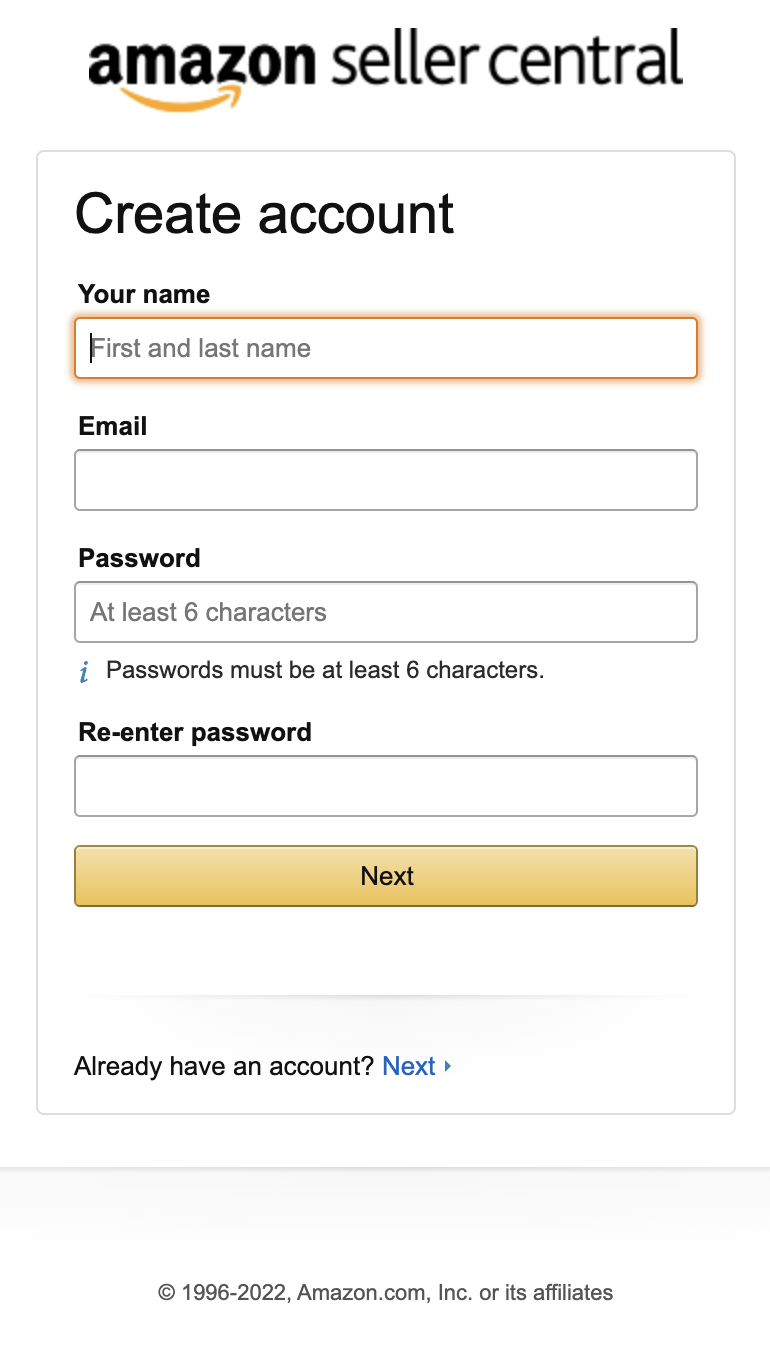
Step #2: Download the correct product listing template
The next step is to ensure that you download the right product listing templates for your product category. Each of Amazon’s product categories has unique templates categorized by gender. These templates come in an excel format and include a list of mandatory attributes as well as optional attributes that need to be filled in for each product SKU. It is best to avoid the common mistake of choosing the wrong template, as this will ensure your feed’s rejection along with wasted time.
- Select ‘Add Products via upload’ from the ‘Inventory’ drop-down
- Select ‘Download an Inventory File’
- Select Category, Gender and Sub-category
- Select ‘Generate Template’ to download the product listing template
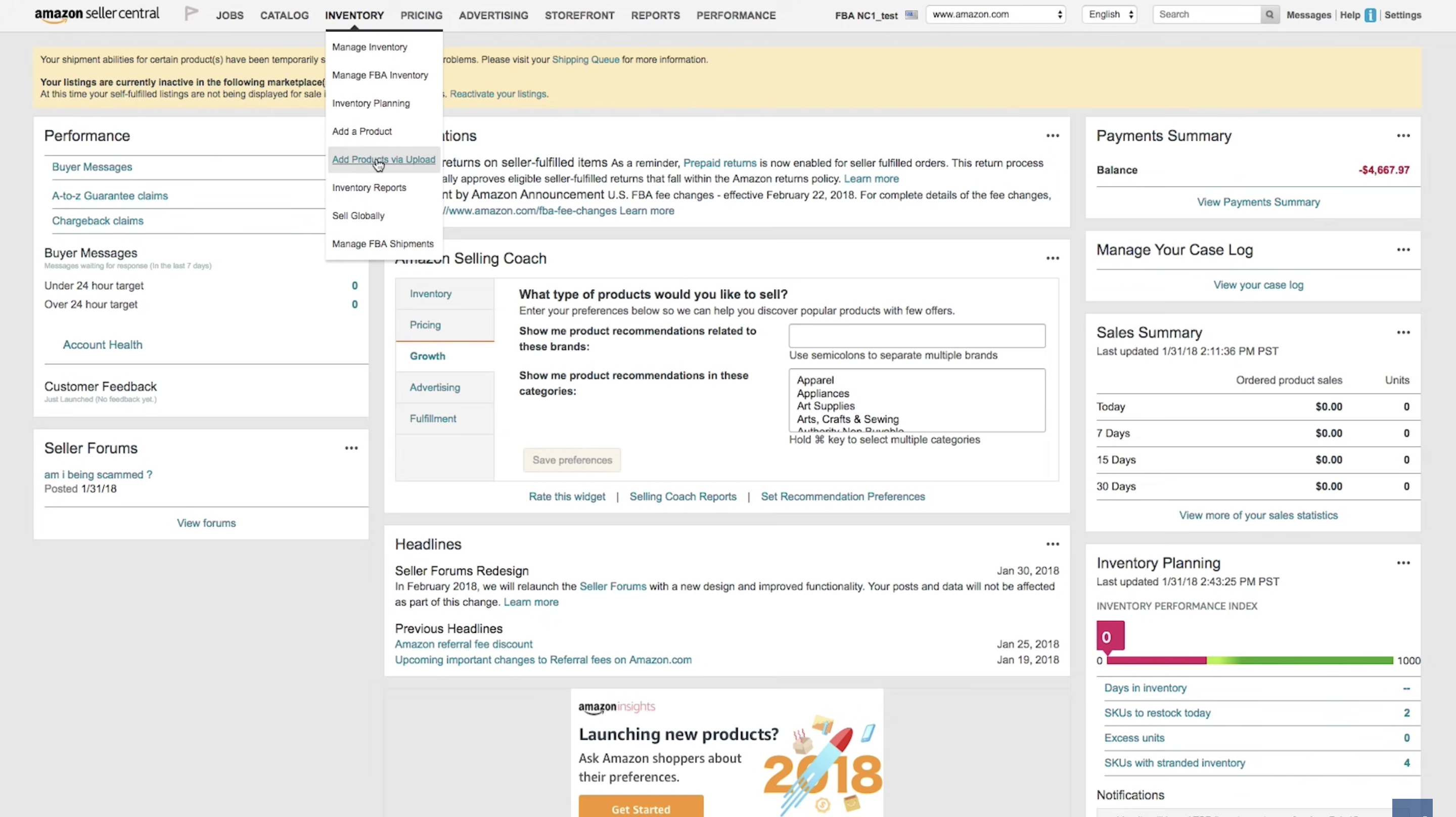

Step #3: Fill in the product listing template accurately
You are required to fill in specific details mandatorily for products such as product category, seller SKU, brand name and product ID among others. Other optional fields can be chosen to be filled or not depending on the seller.
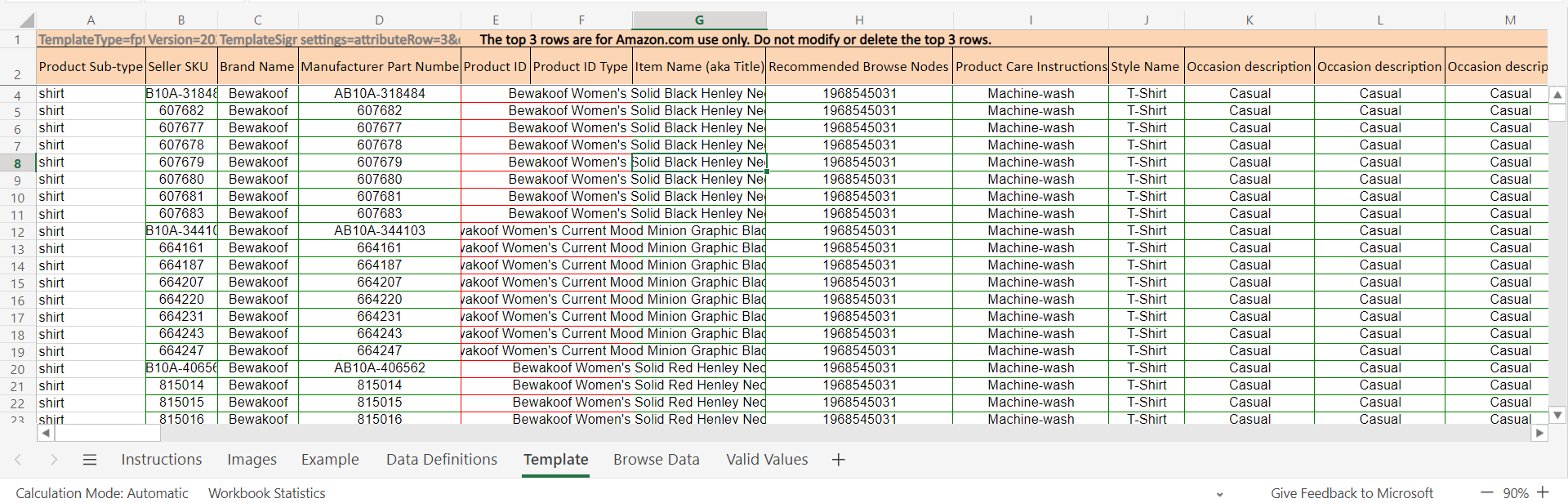
Step #4: Listing the products
This step requires you to upload the product listing template onto Amazon Marketplaces. This is done either by selecting ‘Add a product’ (for a single product) or ‘Add products via bulk’ (for multiple products). You are provided with a unique Batch ID and tracking information regarding the success or failure of listing for each upload.
You must create a product listing in Seller Central (or via API) to start selling items on Amazon. A product listing includes:
- Product identifier - GTIN, UPC, ISBN, or EAN to specify the exact item you’re selling
- SKU - which is a product ID you create to track your inventory
- Offer details - including price, product condition, available quantity and shipping options
- Product details - name, brand, category, description, and images
- Keywords and search terms to help buyers find your product
You'll match an existing listing if another seller has previously made the same product available (which means some details will already be in place, like the product identifier). You'll make a new listing if you're the first seller to offer a product.
Setting parent-child relationships for your products at this stage is crucial if they come in different sizes, colours, prints, etc.
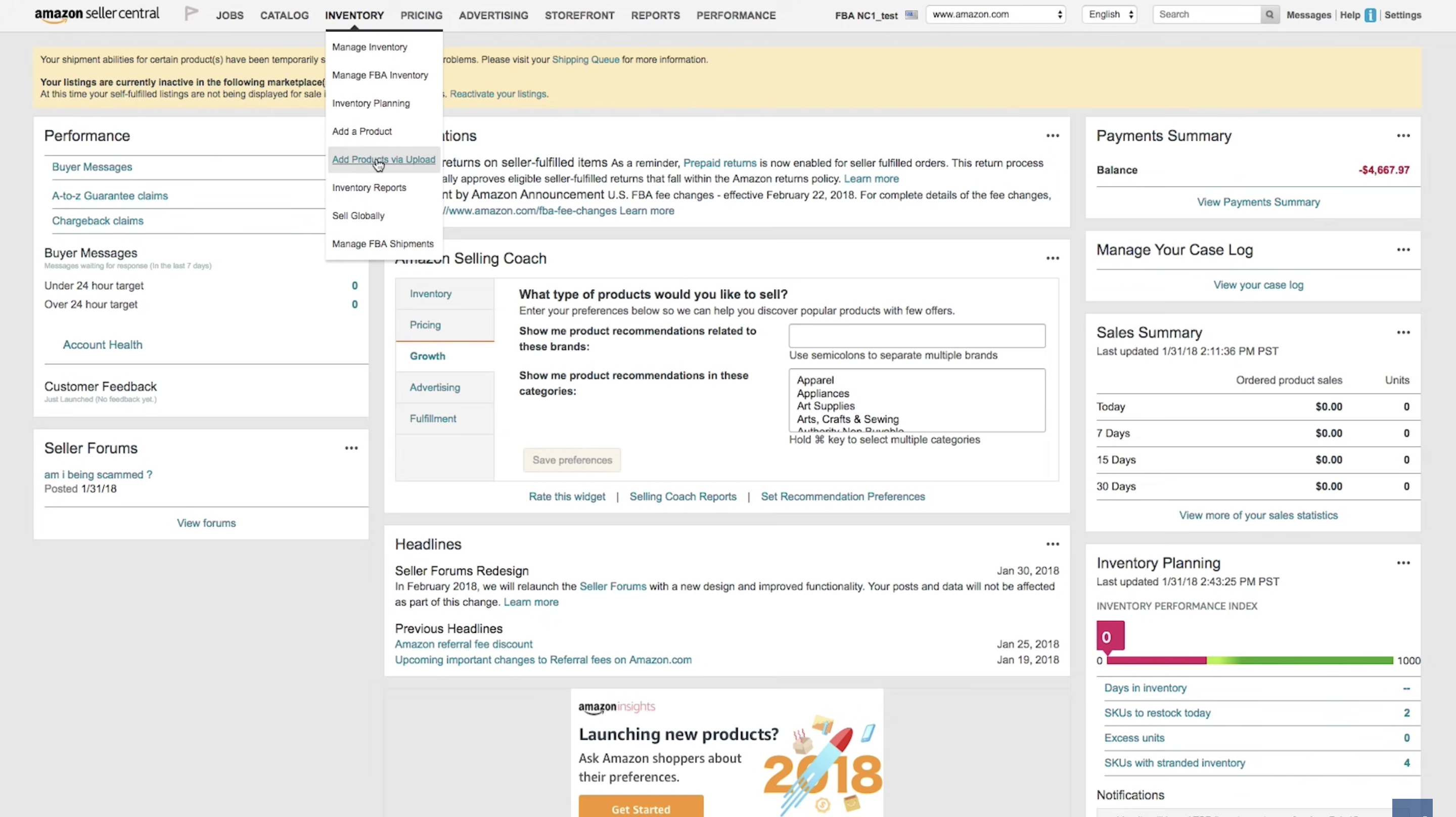
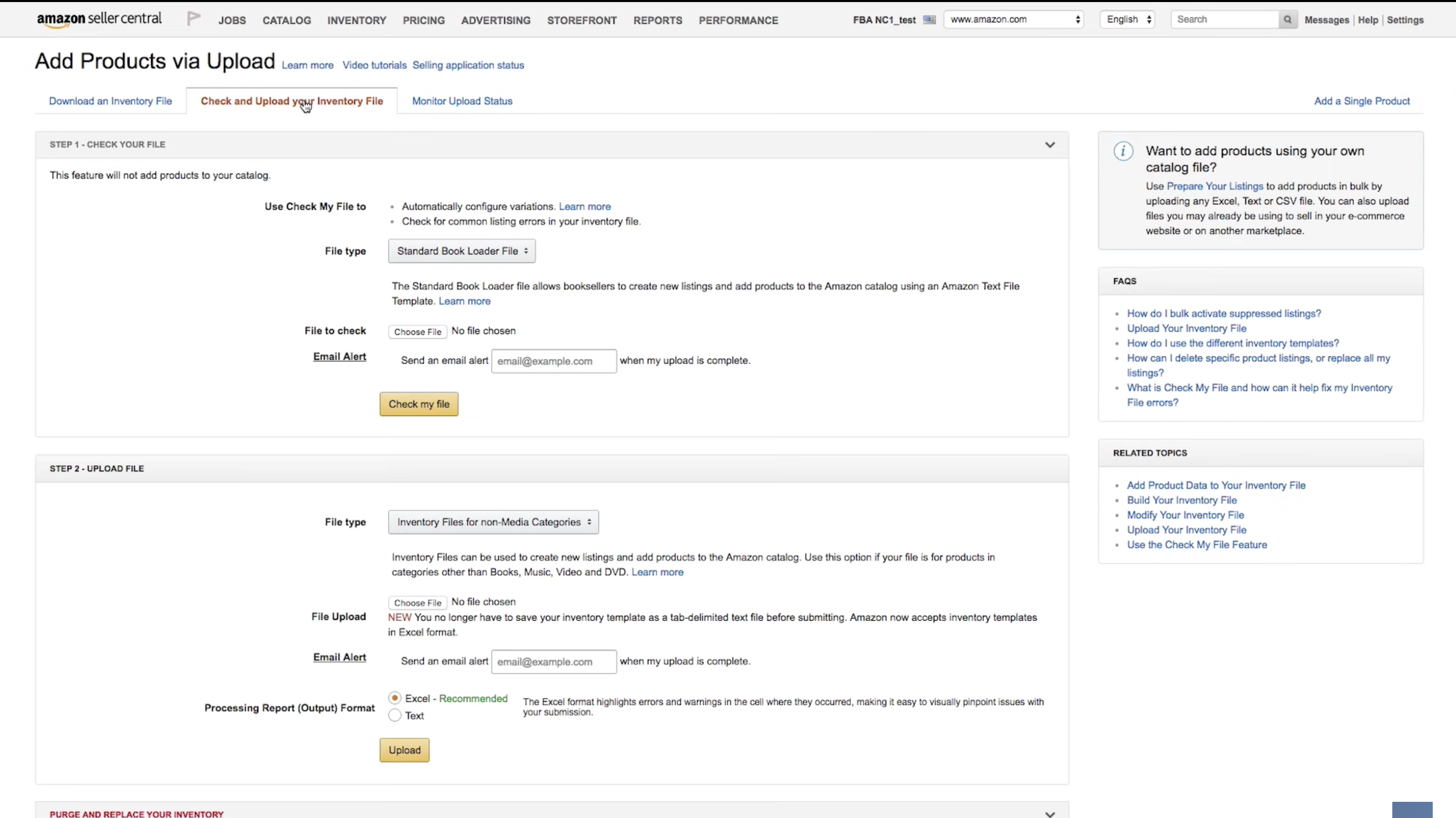

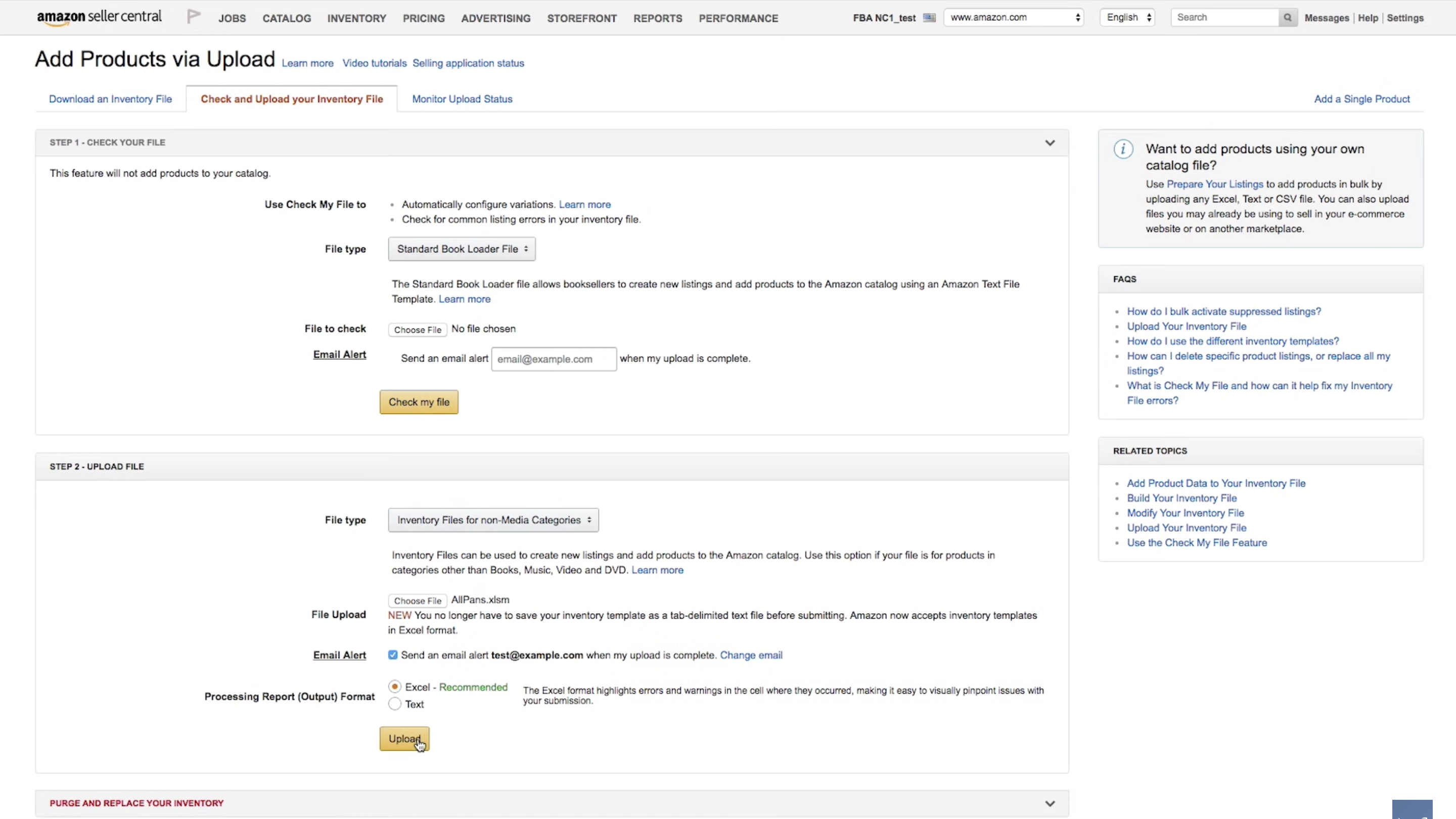
Also note that every product offered for sale on Amazon gets an automatically generated ASIN (Amazon Standard Identification Number), which is different from a GTIN or SKU. Multiple sellers may offer the same ASIN.
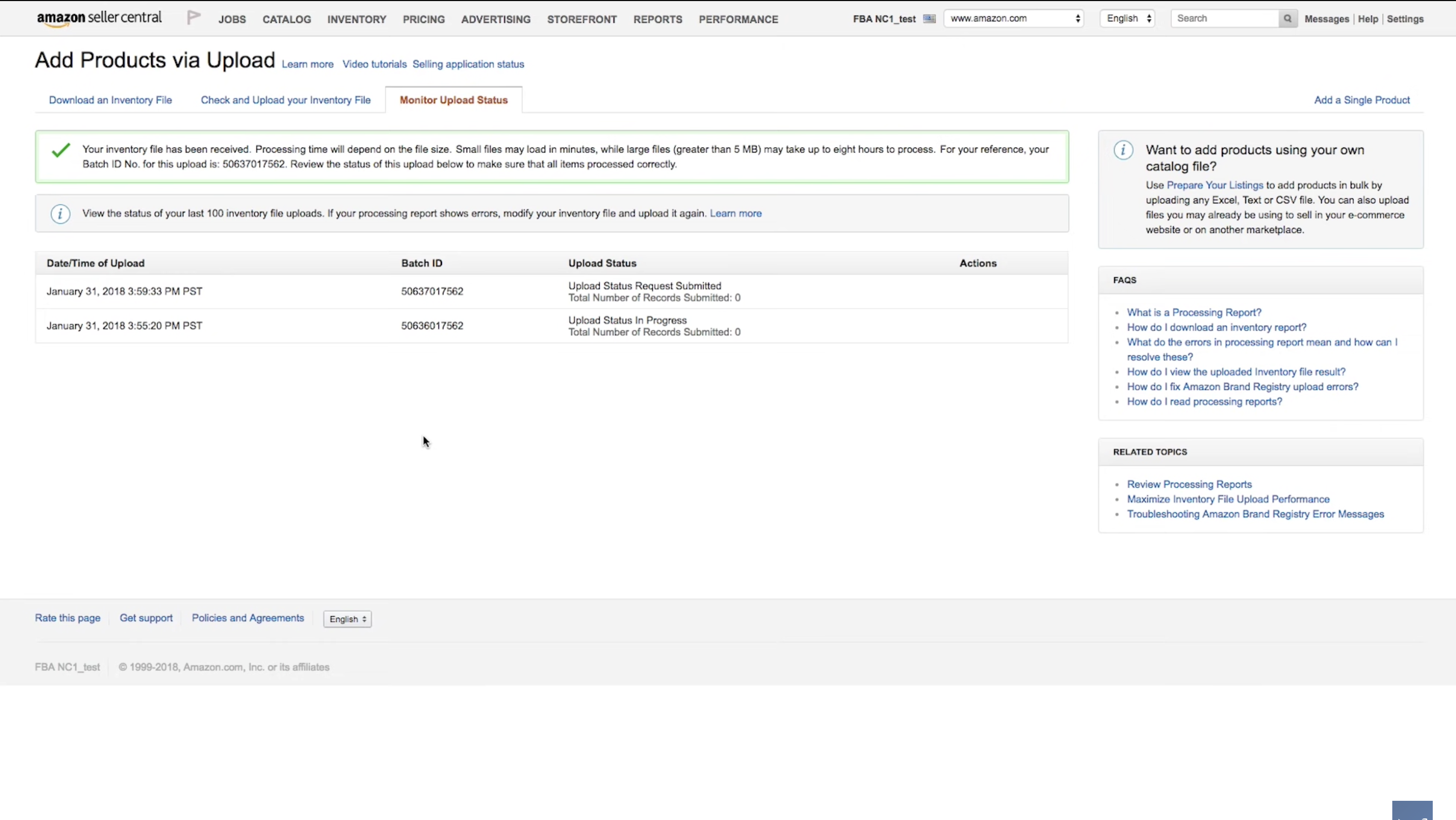

Step #5: Errors/Failure in the product listing
This step is optional and is needed only if your product listing template has failed to list. A list of errors along with the products is presented on the platform. To complete a successful product listing, they must be corrected and submitted again.
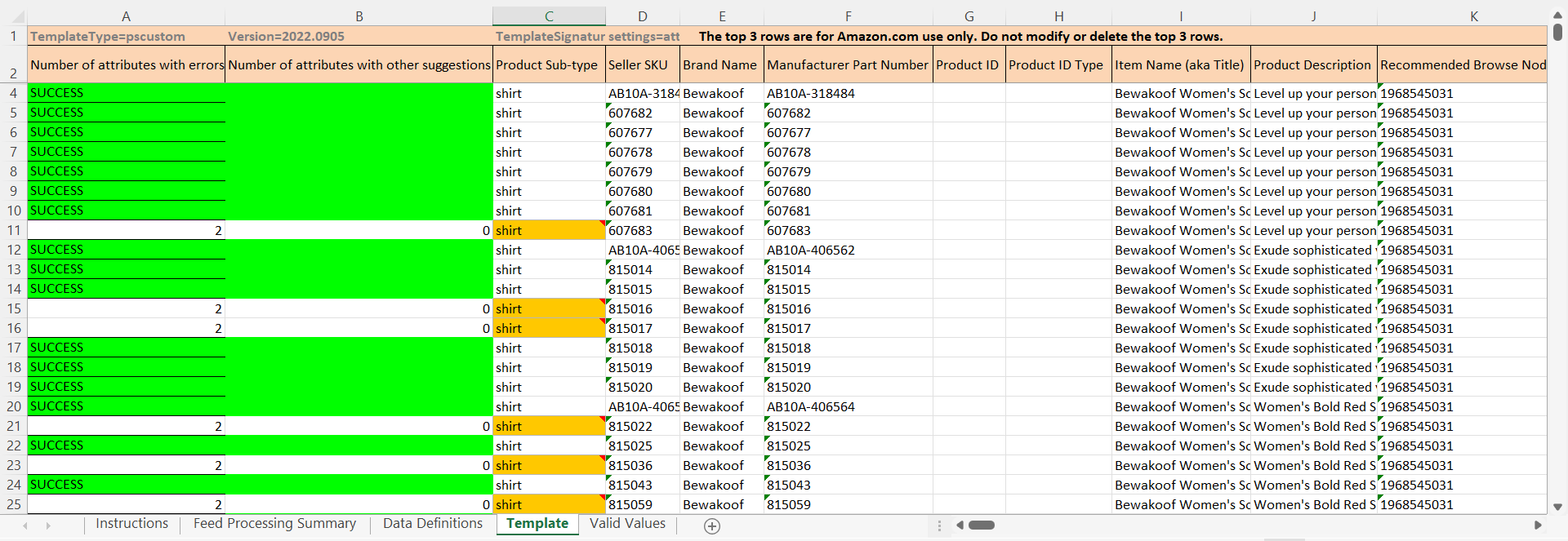
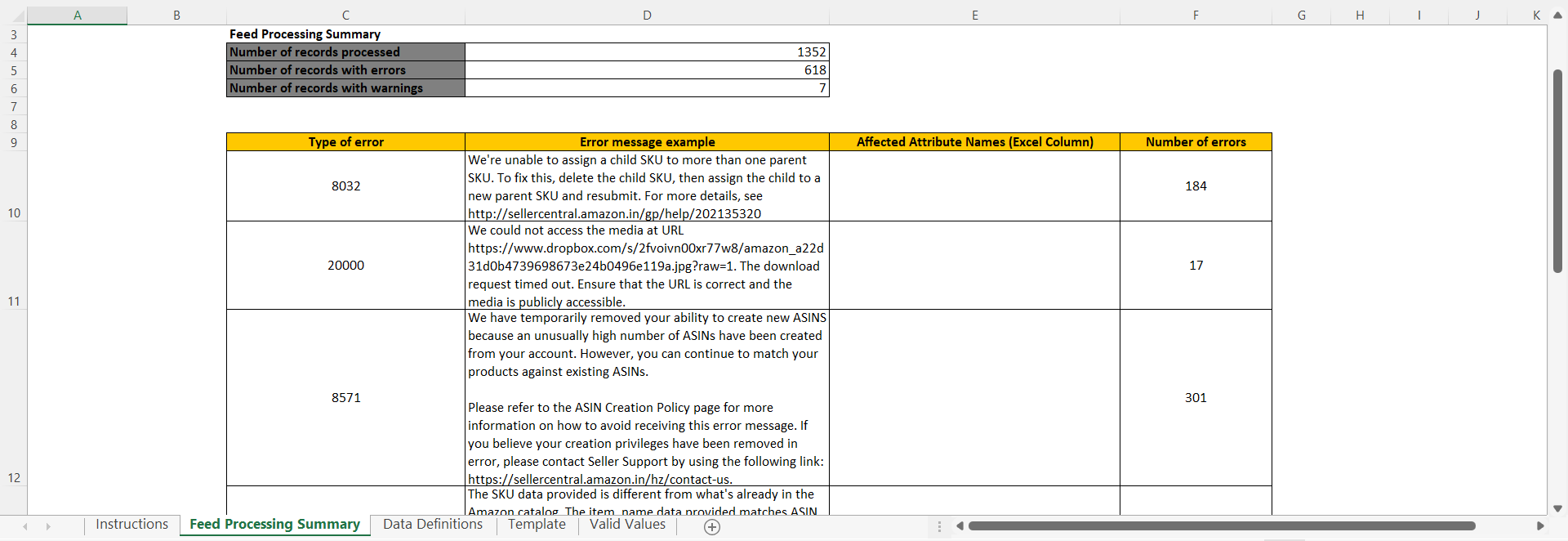
CATALOGIX
Catalogix is an AI-powered cataloging and feed management solution that gets you from products to multiple marketplace and channel listings in a couple of hours. Once your seller account is created, complex excel sheets have to be filled and uploaded to list on marketplaces. Catalogix automatically fills all the mandatory attributes, including product titles and descriptions along with creating relevant image links/folders as per that marketplace's requirement. We even provide end-to-end support and handle upload and rejection management as well.

Talk to us to learn more!
Read Next : How to list your products on Amazon India

The Benefits of Adding Product Videos to Your eCommerce Strategy


